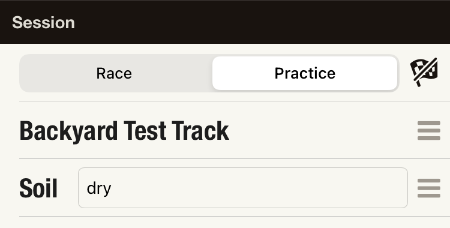Tracks
MX Buddy lets you create and manage an unlimited number of tracks. It doesn't have to be official tracks. Your private backyard track will work too.
1. Create the Track
To create a track, got to Tracks and hit the + button at the top.
Give your track a name and set the track's type of soil. If you are currently at the track, simply select Location to be located. Otherwise you can either enter the GPS coordinates or search for the track by using the input field. Then save the track.
2. Prepare the Track
On the same screen you can configure the track for GPS use. In order to do this, select 'Track Segments' and follow the instructions below.
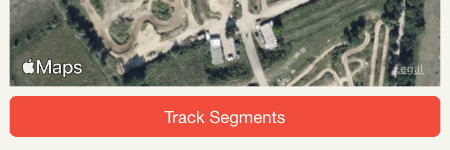
Finish Line
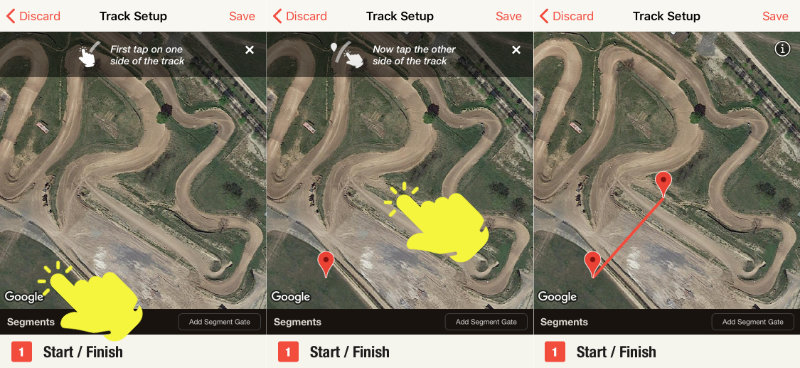
Before you set the finish line, you can prepare the map by moving and zooming it as you are used to from other map apps. Then you tap where the finish line should be, first on one side of the track and then on the other side. A pin is placed for each tap on the map. When the second pin is set, the line between the two pins is displayed.
Track Segments
If you want to have split times, then you have to add segment gates. To do this, tap on "Add segment gate“ and follow the same steps as for the finish line.
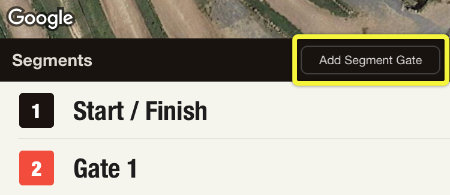
Edit Gates
Once you have selected a segment, you can edit the gate markers. If you only want to change one pin or want to fine-tune the gate, there is a very simple solution. Hold your finger on the pin you want to change for a moment until it lifts slightly. Now you can move it around on the map with your finger still pressed. As you move the pin, the gate is updated continuously. So you can very precisely and easily define how it should be.
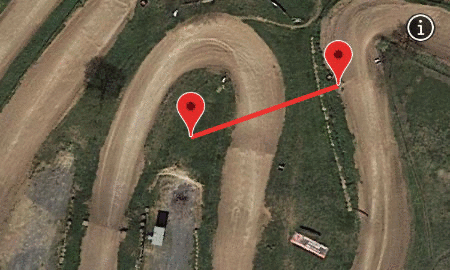
There you'll find the same 'Track Setup' button. You have the advantage that your lines are overlaid on the map, which will help you to set your finish line and segment markers a lot easier.
The relative lengths of the track segments are displayed too. This allows you to distribute your segment gates more evenly across the track.
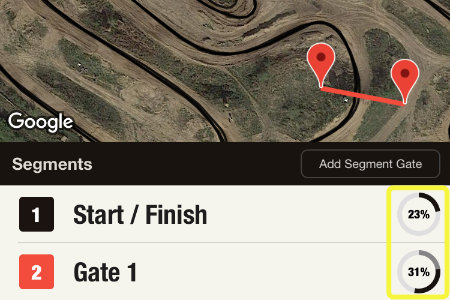
3. Use the Track
Before you start a recording or import data, you have to select the track on which you are riding / you rode.